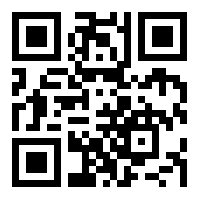Overview
Dropdowns are toggleable, contextual overlays for displaying lists of links and more. They’re made interactive with the included Bootstrap dropdown JavaScript plugin. They’re toggled by clicking, not by hovering; this is an intentional design decision.
Dropdowns are built on a third party library, Popper.js, which provides dynamic positioning and viewport detection. Be sure to include popper.min.js before Bootstrap’s JavaScript or use bootstrap.bundle.min.js / bootstrap.bundle.js which contains Popper.js. Popper.js isn’t used to position dropdowns in navbars though as dynamic positioning isn’t required.
Single button
Any single .btn can be turned into a dropdown toggle with some markup changes. Here’s how you can put them to work with either <button> elements:
<!-- dropdown: primary -->
<div class="dropdown">
<button class="btn btn-primary dropdown-toggle" type="button" id="dropdownMenuButton" data-bs-toggle="dropdown" aria-expanded="false">
Primary Dropdown
</button>
<ul class="dropdown-menu border-0 shadow p-3">
<li><a class="dropdown-item py-2 rounded" href="#">Action</a></li>
<li><a class="dropdown-item py-2 rounded" href="#">Another action</a></li>
<li><a class="dropdown-item py-2 rounded" href="#">Something else here</a></li>
</ul>
</div>
<!-- dropdown: outline primary -->
<div class="dropdown">
<button class="btn btn-outline-primary dropdown-toggle" type="button" id="dropdownMenuButton3" data-bs-toggle="dropdown" aria-expanded="false">
Primary Outline Dropdown
</button>
<ul class="dropdown-menu border-0 shadow p-3">
<li><a class="dropdown-item py-2 rounded" href="#">Action</a></li>
<li><a class="dropdown-item py-2 rounded" href="#">Another action</a></li>
<li><a class="dropdown-item py-2 rounded" href="#">Something else here</a></li>
</ul>
</div>
<!-- dropdown: dark -->
<div class="dropdown">
<button class="btn btn-dark dropdown-toggle" type="button" id="dropdownMenuButton2" data-bs-toggle="dropdown" aria-expanded="false">
Dark Dropdown
</button>
<ul class="dropdown-menu dropdown-menu-dark shadow p-3">
<li><a class="dropdown-item py-2 rounded active" href="#">Action</a></li>
<li><a class="dropdown-item py-2 rounded" href="#">Another action</a></li>
<li><a class="dropdown-item py-2 rounded" href="#">Something else here</a></li>
<li><hr class="dropdown-divider"></li>
<li><a class="dropdown-item py-2 rounded" href="#">Separated link</a></li>
</ul>
</div>
And with <a> elements:
<!-- dropdown: primary -->
<div class="dropdown">
<a class="btn btn-primary dropdown-toggle" href="#" role="button" id="dropdownMenuLink1" data-bs-toggle="dropdown" aria-expanded="false">
Primary Dropdown
</a>
<ul class="dropdown-menu" aria-labelledby="dropdownMenuButton">
<li><a class="dropdown-item" href="#">Action</a></li>
<li><a class="dropdown-item" href="#">Another action</a></li>
<li><a class="dropdown-item" href="#">Something else here</a></li>
</ul>
</div>
<!-- dropdown: outline primary -->
<div class="dropdown">
<a class="btn btn-outline-primary dropdown-toggle" href="#" role="button" id="dropdownMenuLink2" data-bs-toggle="dropdown" aria-expanded="false">
Primary Outline Dropdown
</a>
<ul class="dropdown-menu" aria-labelledby="dropdownMenuButton">
<li><a class="dropdown-item" href="#">Action</a></li>
<li><a class="dropdown-item" href="#">Another action</a></li>
<li><a class="dropdown-item" href="#">Something else here</a></li>
</ul>
</div>
<!-- dropdown: dark -->
<div class="dropdown">
<a class="btn btn-dark dropdown-toggle" href="#" role="button" id="dropdownMenuLink3" data-bs-toggle="dropdown" aria-expanded="false">
Dark Dropdown
</a>
<ul class="dropdown-menu dropdown-menu-dark" aria-labelledby="dropdownMenuButton2">
<li><a class="dropdown-item active" href="#">Action</a></li>
<li><a class="dropdown-item" href="#">Another action</a></li>
<li><a class="dropdown-item" href="#">Something else here</a></li>
<li><hr class="dropdown-divider"></li>
<li><a class="dropdown-item" href="#">Separated link</a></li>
</ul>
</div>
The best part is you can do this with any button variant, too:
<div class="btn-group">
<button type="button" class="btn btn-primary dropdown-toggle" data-bs-toggle="dropdown" aria-expanded="false">Primary</button>
<ul class="dropdown-menu border-0 shadow bg-primary">
<li><a class="dropdown-item text-light" href="#">Action</a></li>
<li><a class="dropdown-item text-light" href="#">Another action</a></li>
<li><a class="dropdown-item text-light" href="#">Something else here</a></li>
<li><hr class="dropdown-divider"></li>
<li><a class="dropdown-item text-light" href="#">Separated link</a></li>
</ul>
</div><!-- /btn-group -->
<div class="btn-group">
<button type="button" class="btn btn-secondary dropdown-toggle" data-bs-toggle="dropdown" aria-expanded="false">Secondary</button>
<ul class="dropdown-menu">
<li><a class="dropdown-item" href="#">Action</a></li>
<li><a class="dropdown-item" href="#">Another action</a></li>
<li><a class="dropdown-item" href="#">Something else here</a></li>
<li><hr class="dropdown-divider"></li>
<li><a class="dropdown-item" href="#">Separated link</a></li>
</ul>
</div><!-- /btn-group -->
<div class="btn-group">
<button type="button" class="btn btn-success dropdown-toggle" data-bs-toggle="dropdown" aria-expanded="false">Success</button>
<ul class="dropdown-menu border-0 shadow bg-success">
<li><a class="dropdown-item text-light" href="#">Action</a></li>
<li><a class="dropdown-item text-light" href="#">Another action</a></li>
<li><a class="dropdown-item text-light" href="#">Something else here</a></li>
<li><hr class="dropdown-divider"></li>
<li><a class="dropdown-item text-light" href="#">Separated link</a></li>
</ul>
</div><!-- /btn-group -->
<div class="btn-group">
<button type="button" class="btn btn-info dropdown-toggle" data-bs-toggle="dropdown" aria-expanded="false">Info</button>
<ul class="dropdown-menu border-0 shadow bg-info">
<li><a class="dropdown-item text-light" href="#">Action</a></li>
<li><a class="dropdown-item text-light" href="#">Another action</a></li>
<li><a class="dropdown-item text-light" href="#">Something else here</a></li>
<li><hr class="dropdown-divider"></li>
<li><a class="dropdown-item text-light" href="#">Separated link</a></li>
</ul>
</div><!-- /btn-group -->
<div class="btn-group">
<button type="button" class="btn btn-warning dropdown-toggle" data-bs-toggle="dropdown" aria-expanded="false">Warning</button>
<ul class="dropdown-menu border-0 shadow bg-warning">
<li><a class="dropdown-item text-light" href="#">Action</a></li>
<li><a class="dropdown-item text-light" href="#">Another action</a></li>
<li><a class="dropdown-item text-light" href="#">Something else here</a></li>
<li><hr class="dropdown-divider"></li>
<li><a class="dropdown-item text-light" href="#">Separated link</a></li>
</ul>
</div><!-- /btn-group -->
<div class="btn-group">
<button type="button" class="btn btn-danger dropdown-toggle" data-bs-toggle="dropdown" aria-expanded="false">Danger</button>
<ul class="dropdown-menu border-0 shadow bg-danger">
<li><a class="dropdown-item text-light" href="#">Action</a></li>
<li><a class="dropdown-item text-light" href="#">Another action</a></li>
<li><a class="dropdown-item text-light" href="#">Something else here</a></li>
<li><hr class="dropdown-divider"></li>
<li><a class="dropdown-item text-light" href="#">Separated link</a></li>
</ul>
</div><!-- /btn-group -->
Split button
Similarly, create split button dropdowns with virtually the same markup as single button dropdowns, but with the addition of .dropdown-toggle-split for proper spacing around the dropdown caret.
We use this extra class to reduce the horizontal padding on either side of the caret by 25% and remove the margin-left that’s added for regular button dropdowns. Those extra changes keep the caret centered in the split button and provide a more appropriately sized hit area next to the main button.
<div class="btn-group">
<button type="button" class="btn btn-primary">Primary</button>
<button type="button" class="btn btn-primary dropdown-toggle dropdown-toggle-split" data-bs-toggle="dropdown" aria-expanded="false">
<span class="visually-hidden">Toggle Dropdown</span>
</button>
<ul class="dropdown-menu border-0 shadow py-3 px-2">
<li><a class="dropdown-item py-2 rounded" href="#">Action</a></li>
<li><a class="dropdown-item py-2 rounded" href="#">Another action</a></li>
<li><a class="dropdown-item py-2 rounded" href="#">Something else here</a></li>
<li><hr class="dropdown-divider"></li>
<li><a class="dropdown-item py-2 rounded" href="#">Separated link</a></li>
</ul>
</div><!-- /btn-group -->
Sizing
Button dropdowns work with buttons of all sizes, including default and split dropdown buttons.
<div class="btn-group">
<button class="btn btn-secondary btn-lg dropdown-toggle" type="button" data-bs-toggle="dropdown" aria-expanded="false">
Large button
</button>
<ul class="dropdown-menu">
<li><a class="dropdown-item" href="#">Action</a></li>
<li><a class="dropdown-item" href="#">Another action</a></li>
<li><a class="dropdown-item" href="#">Something else here</a></li>
<li><hr class="dropdown-divider"></li>
<li><a class="dropdown-item" href="#">Separated link</a></li>
</ul>
</div><!-- /btn-group -->
<div class="btn-group ms-2">
<button type="button" class="btn btn-lg btn-secondary">Large split button</button>
<button type="button" class="btn btn-lg btn-secondary dropdown-toggle dropdown-toggle-split" data-bs-toggle="dropdown" aria-expanded="false">
<span class="visually-hidden">Toggle Dropdown</span>
</button>
<ul class="dropdown-menu">
<li><a class="dropdown-item" href="#">Action</a></li>
<li><a class="dropdown-item" href="#">Another action</a></li>
<li><a class="dropdown-item" href="#">Something else here</a></li>
<li><hr class="dropdown-divider"></li>
<li><a class="dropdown-item" href="#">Separated link</a></li>
</ul>
</div><!-- /btn-group -->
<div class="btn-group">
<button class="btn btn-secondary btn-sm dropdown-toggle" type="button" data-bs-toggle="dropdown" aria-expanded="false">
Small button
</button>
<ul class="dropdown-menu">
<li><a class="dropdown-item" href="#">Action</a></li>
<li><a class="dropdown-item" href="#">Another action</a></li>
<li><a class="dropdown-item" href="#">Something else here</a></li>
<li><hr class="dropdown-divider"></li>
<li><a class="dropdown-item" href="#">Separated link</a></li>
</ul>
</div><!-- /btn-group -->
<div class="btn-group ms-2">
<button type="button" class="btn btn-sm btn-secondary">Small split button</button>
<button type="button" class="btn btn-sm btn-secondary dropdown-toggle dropdown-toggle-split" data-bs-toggle="dropdown" aria-expanded="false">
<span class="visually-hidden">Toggle Dropdown</span>
</button>
<ul class="dropdown-menu">
<li><a class="dropdown-item" href="#">Action</a></li>
<li><a class="dropdown-item" href="#">Another action</a></li>
<li><a class="dropdown-item" href="#">Something else here</a></li>
<li><hr class="dropdown-divider"></li>
<li><a class="dropdown-item" href="#">Separated link</a></li>
</ul>
</div><!-- /btn-group -->
Text
Place any freeform text within a dropdown menu with text and use spacing utilities. Note that you’ll likely need additional sizing styles to constrain the menu width.
Some example text that's free-flowing within the dropdown menu.
And this is more example text.
<div class="dropdown">
<button class="btn btn-secondary dropdown-toggle" type="button" id="dropdownMenuButton5" data-bs-toggle="dropdown" aria-expanded="false">
Dropdown button
</button>
<div class="dropdown-menu p-4 text-muted border-0 shadow" style="max-width: 200px;">
<p>Some example text that's free-flowing within the dropdown menu.</p>
<p class="mb-0">And this is more example text.</p>
</div>
</div>
Forms
Put a form within a dropdown menu, or make it into a dropdown menu, and use margin or padding utilities to give it the negative space you require.
<!-- dropdown-menu-->
<div class="dropdown">
<button class="btn btn-secondary dropdown-toggle" type="button" id="dropdownMenuButton6" data-bs-toggle="dropdown" aria-expanded="false">
Login Forms Dropdown
</button>
<div class="dropdown-menu p-3 text-muted border-0 shadow" style="width: 320px;">
<form class="px-2 py-2">
<div class="mb-3">
<label for="exampleDropdownFormEmail1" class="form-label">Email address</label>
<input type="email" class="form-control" id="exampleDropdownFormEmail1" placeholder="email@example.com">
</div>
<div class="mb-3">
<label for="exampleDropdownFormPassword1" class="form-label">Password</label>
<input type="password" class="form-control" id="exampleDropdownFormPassword1" placeholder="Password">
</div>
<div class="mb-3">
<div class="form-check">
<input type="checkbox" class="form-check-input" id="dropdownCheck">
<label class="form-check-label" for="dropdownCheck">Remember me</label>
</div>
</div>
<button type="submit" class="btn btn-primary">Sign in</button>
</form>
<div class="dropdown-divider"></div>
<a class="dropdown-item" href="#">New around here? Sign up</a>
<a class="dropdown-item" href="#">Forgot password?</a>
</div>
</div>
Custom Settings
Template Color Settings
- Click to Dyanmic Setting